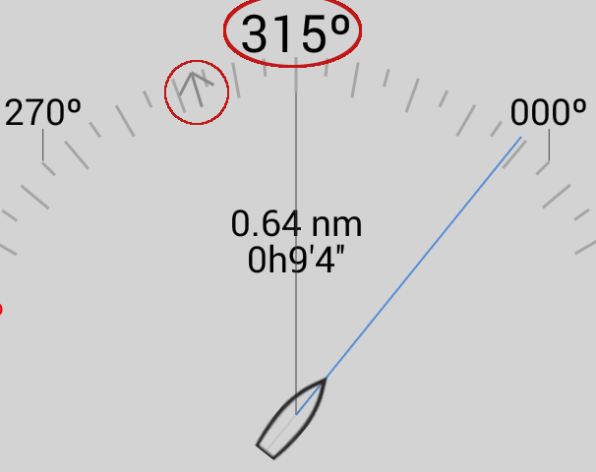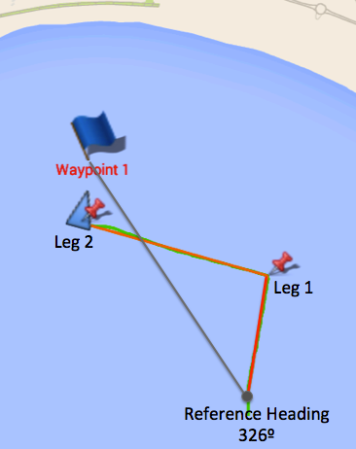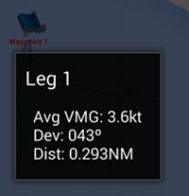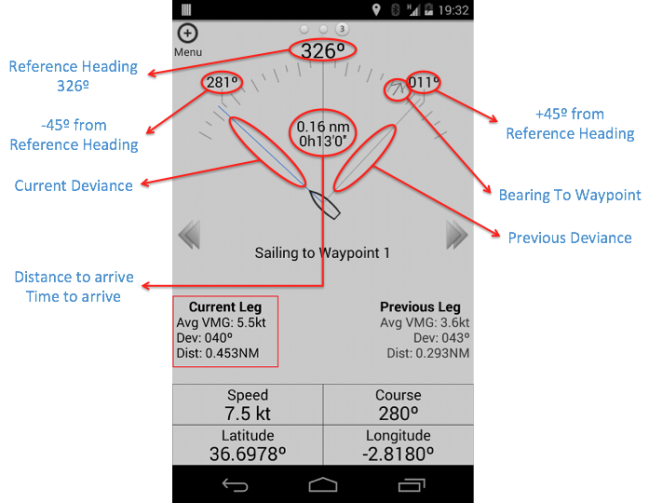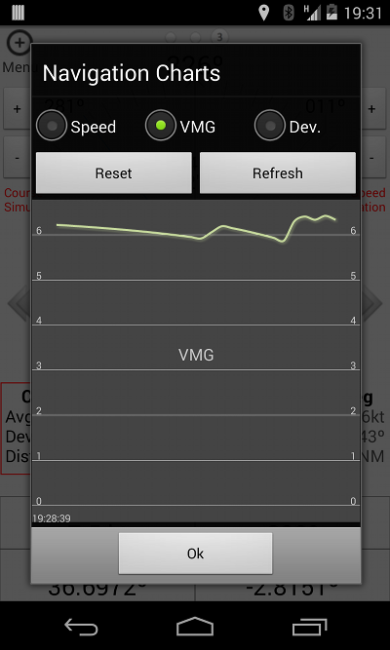You can start sailing to a waypoint by 3 different ways:
a) Menu -> Destination -> Waypoint
b) MapView -> Select Waypoint -> Choose “Sail to” option in the popup window
c) During a route (Routes will be explained in detail in following posts)
Once you start sailing to a waypoint, the “reference heading” is created. Reference heading is the bearing to destination waypoint from the location where you start sailing towards it. Reference heading, will not change until you choose a different destination.
Don’t confuse reference heading with bearing to waypoint, while the first one keeps unchanged, bearing change as your boat moves through the waypoint. Bearing is represented by a gray arrow in the course board.
If wind direction is defined, the application will created a new leg every time the wind line is crossed.
When wind direction is not defined, the application will create new legs every time reference heading line is crossed.
In the map view, every leg is represented by a straight line, colored in a red whose intensity depends on the average leg speed. Every tack or gib is represented by a red pin, which you can touch to open a popup window with all the preceding leg information.
The leg comparison screen
This screen helps you to analyze and quickly understand how you are sailing to the waypoint.
Together with the reference heading (showed on top), there are 2 more course references at +/-45º, to help you better understand your deviance from the reference.
In the leg comparison tool you can compare current leg performance with previous one.
For each of them you can analyze:
– Distance traveled
– Average VMG, the higher the better
– Average Deviance from the reference heading, the lower the better
Previous leg average deviance is represented with a gray line in the course board. When relative bearing gray arrow is aligned with previous leg deviance mark it could be a good moment to gibe or tack for a direct leg through buoy.
Graphics
Another powerful tool to understand your sailing are the graphics.
This view analyze the time evolution of some sailing metrics in a chart view, as Speed, VMG (Velocity Made Good) and Deviance. Chart view provides two buttons:
Refresh: To update graph information
Reset: To start new graph view since the current timestamp
Voice notifications
Sometimes when you are sailing is not easy to watch the phone screen or handle it in one hand when you need both hands for maneuvering. In this cases, voice notifications could be very handy, as all the information provided by the app is spoken by the phone. If the ambient noise is to loud to hear your phone, consider using wireless headphones or similar.
Activate voice notifications by:
Menu -> Preferences -> Sound Notifications -> TTS
Enjoy your Sailing, Nautka Apps